App development today requires building for an immense variety of devices and operating systems, making it unrealistic for most teams to own every physical device for manual testing. Mobile emulators solve this challenge by creating a virtual environment that mimics a specific device and operating system (OS), allowing QA testers to efficiently switch between countless setups without requiring a physical phone. Emulators are a key tool for manual QA, offering a fast and cost-effective way to ensure your app works across different configurations.
In this post, we’ll cover:
- Why emulators are useful for Manual QA
- How to get the most out of emulator testing
- A simple checklist for your testing
- Where emulators don’t work as well and why real devices are still needed
- Top emulators for App Testing
Emulators are user-friendly and easy to set up, letting you switch quickly between different devices and OS versions. They can save you hours of testing, but they also come with trade-offs you’ll need to navigate.
Let’s explore how to make the most of their strengths.
Why Use Emulators in Manual QA?
Emulators are software tools designed to replicate the hardware and OS of a device, allowing applications to run in a virtual environment, thereby simulating the behavior of real devices on a computer. They help QA teams simulate real devices, test across multiple OS, and spot issues before they reach users, making the QA process more efficient and reliable.
The core benefits of integrating emulators into your manual QA workflow include:
• Fast Testing: Emulators allow QA testers to switch between different devices and OS versions in seconds, which significantly speeds up the workflow.
• Better Coverage: Teams can test their app across multiple screen sizes, resolutions, and operating systems, helping to catch layout and compatibility issues early.
• Early Debugging: Built-in debugging tools provide immediate feedback, aiding in the identification and fixing of problems before they reach end-users.
• Cost-Effective: Utilizing free emulators provided by tools like Android Studio or Xcode reduces the need to purchase extra physical devices or rely on cloud services.
• Scalable for CI: Emulators support running parallel tests on multiple virtual devices, which simplifies the process of scaling testing in early continuous integration (CI) pipelines.
Maximizing Efficiency: Getting the Most Out of Emulator Testing
Emulators offer capabilities beyond merely launching an application. To make the most of their strengths, QA teams should utilize the following strategies:
• Test Early: Run tests immediately once a new build is ready, as catching bugs early makes them faster and cheaper to fix.
• Try Tricky Setups: Quickly simulate non-standard conditions, such as slow networks, older OS versions, or unusual screen sizes, to uncover issues that might not appear on typical devices.
• Compare Side by Side: Run several emulators simultaneously with different configurations to spot inconsistencies and layout problems across devices.
• Check Bug Reports: Reproduce issues reported by users on a matching emulator to understand how the problem occurred precisely.
• Write It Down: Record the specific emulator, OS version, and configuration used during testing so developers can efficiently replicate and fix the issue.

A Simple Checklist for Manual QA with Emulators
Since apps must work flawlessly across countless configurations, knowing what to check helps make emulator testing more effective. Whenever testing is run on emulators, QA teams should verify these key basics:
• Device Coverage: Test at least one old OS version, the latest OS version, and a mid-range OS option.
• UI Checks: Confirm that buttons, text, and images fit correctly across various screen sizes. Be mindful of dynamic elements, such as dropdown menus, as they may affect the layout on devices with smaller screens.
• Basic Functionality: Verify that core features, navigation, and login processes work properly.
• Error Handling: Examine the app's behavior when essential permissions (such as location, camera, or storage) are denied.
• Performance Sanity Check: Monitor the app for freezing, lag, or crashes during normal use.
• Documentation: Record the emulator type, OS, and results to ensure repeatability.
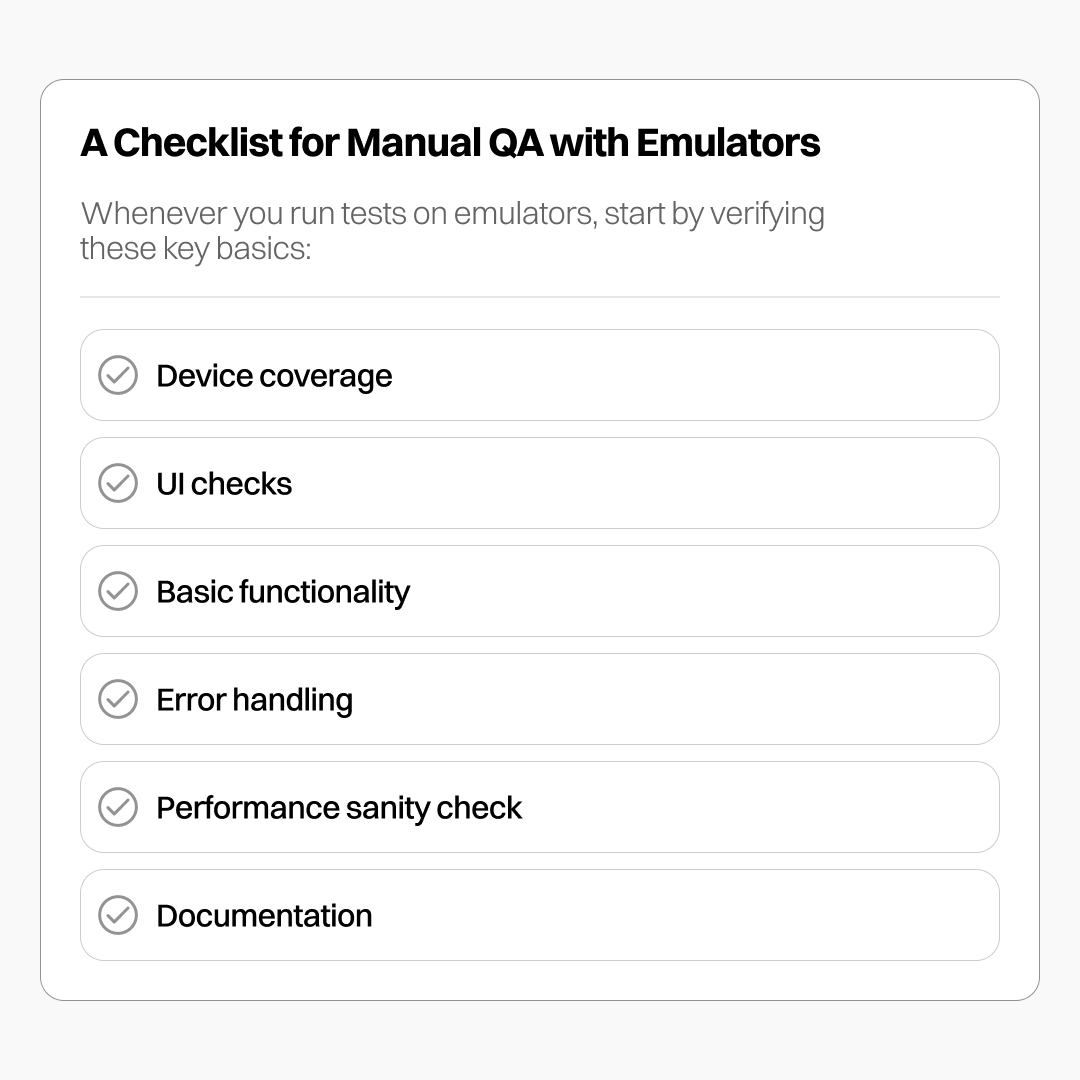
Where Emulators Can’t Do Everything
While emulators are powerful, they cannot replicate every aspect of real devices. Real devices still have the edge in several critical areas:
• Hardware Quirks: Sensors, cameras, NFC, and biometric authentication (like fingerprint scanners) behave differently on real devices—emulators typically can't access these features or only provide limited simulation.
• Haptics – Vibrations, taps, or force feedback triggered by user interactions are limited to physical devices.
• Gestures Feel Different: Actions like pinching, swiping, or multi-touch performed with a mouse on an emulator do not match the feel of real-device interaction.
• Performance Issues: Apps may feel faster or slower on emulators than they do on actual hardware, potentially causing a mismatch in actual performance in real-world scenarios.
• Battery and Storage: Emulators cannot effectively copy real-world conditions like low battery life, device overheating, or full storage.
• Network Problems: Although slow or spotty connections can be simulated, the unpredictability of real networks cannot be fully replicated.
• Device-Specific Bugs: Manufacturer tweaks, manufacturer based Android version, or specific iOS changes can introduce issues that emulators fail to show. For instance, rotation bugs might be slower and less reliable to reproduce on an emulator compared to rotating a physical phone.
Top Emulators Used for Manual Testing
Manual testers have multiple options for running apps on virtual devices. The right choice depends on your platform, testing needs, and whether you prefer local or cloud-based emulators. Here’s a breakdown:
Android Emulators
- Android Studio Emulator: Official Android IDE emulator; best for accurate testing and integrated debugging. Slightly slower on older machines.
- BlueStacks: Stable and fast on Windows/Mac; ideal for quick app or gaming tests.
- NOX Player: Lightweight alternative to BlueStacks; good for gaming apps and less resource-heavy setups.
- LDPlayer: Optimized for Windows gaming; excels at performance-intensive apps and smooth gameplay simulation.
iOS Simulators
- Xcode Simulators: Built into Xcode for macOS; allows testing iPhone/iPad apps across screen sizes and OS versions. Best for iOS app development.
Cloud-Based Platforms
- BrowserStack: Provides cloud access to real devices, emulators, and simulators, enabling seamless cross-browser and cross-platform testing without the need for physical hardware.
- LambdaTest: Similar to BrowserStack; scalable for CI, debugging, and testing multiple devices simultaneously.
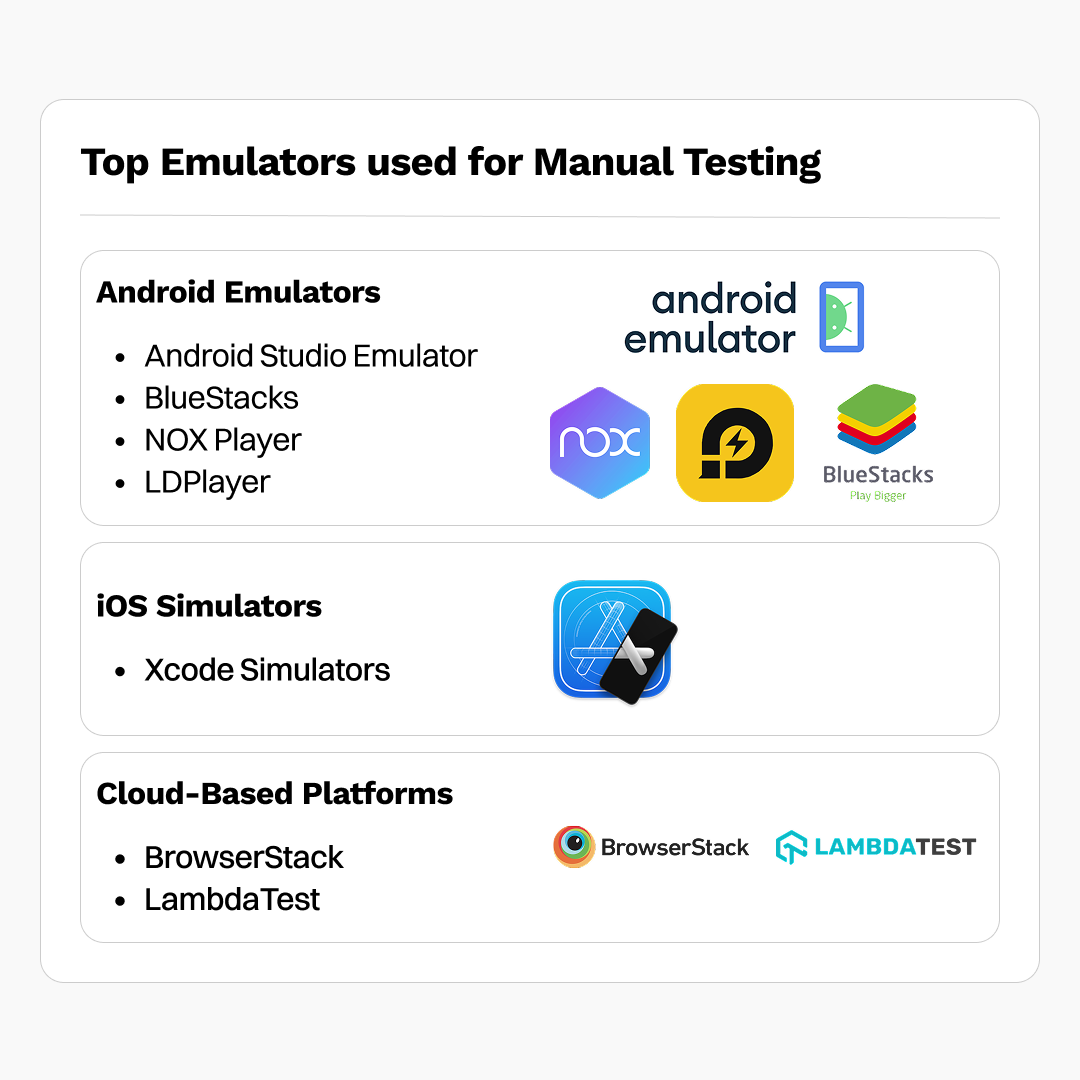
Emulators are a key tool for manual QA, letting teams test apps across multiple devices and OS versions quickly and efficiently. They help catch layout issues, make it easier to debug early, and save time without requiring physical hardware. That said, they can’t fully replicate touch gestures, hardware features like cameras or sensors, or real-world network and battery conditions. Combining emulators with real-device testing ensures the most accurate results, uncovers hidden issues, and helps deliver a smoother, more reliable experience for users.






